FAQ
November 26, 2019 2023-12-01 15:51FAQ
FAQs
What is EyeHarp?
EyeHarp is an accessible digital musical instrument. It is best suitable for gaze control, using a Tobii eye tracker. The interface of the EyeHarp is flexible and adaptable, and fits many types of disabilities and any level of musical experience.
Is EyeHarp free?
The basic version of EyeHarp is free. We also offer a full version, which is paid. You can get the full version for 30 days for free. Please go to our download page for more information.
What is the difference between the free version and the paid version?
The paid version includes special features such as a collection of 20+ instrument sounds, assisted music learning tools, automatic performance evaluation, a musical memory game, and a repertoire of songs. The free version includes only the basic instrument functions.
Please go to our download page for the comparison between the two versions.
Who can use EyeHarp?
EyeHarp is made especially for people with disabilities, to make music playing accessible, but it can be used by anyone. It is also a great tool for music therapists and music teachers.
Can people actually play the EyeHarp with other musicians and in concerts?
Yes! EyeHarp offers all the full musical capabilities as any other traditional instrument. Here you can watch talented musicians performing live with the EyeHarp.
What are the benefits of playing the EyeHarp?
EyeHarp adapts to the musical level and capabilities of each user, thus providing a tailored music learning and music playing experience. The known benefits of playing the EyeHarp include improving cognitive abilities, improving self-esteem, and improving social and interpersonal skills. More information and user testimonials on our users with disabilities page.
I am a music therapist. What are the advantages of EyeHarp for my work and clients?
EyeHarp offers an innovative and revolutionary form of music therapy and music education service. You can teach music to people with both physical and intellectual disabilities, in all levels of capabilities and musical experience. Since EyeHarp is a very flexible instrument, you can adapt your session better to each client. By incorporating EyeHarp with your music therapy tools, you will set yourself apart from other services. More information and user testimonials on our music therapists page.
What are the system requirements?
- Windows OS
- 1.8GHz processor (minimum), Intel i5 2GHz processor or better (recommended)
- 4GB RAM (minimum), 8GB RAM (recommended)
- 900MB free disk space
- 13” screen (minimum), screen size 19”-27” is recommended
- A Tobii eye tracker, or a head tracking device (such as SmartNav), or any device that can control the mouse pointer. EyeHarp gaze control works only with a Tobii eye tracker
If you install EyeHarp for the first time, you also need to install visual c++ redistributables.
How to install EyeHarp?
Quick instructions:
- Register here. You will receive an email with the download link and the software key.
- After you download and open the file, Windows might prompt a message to confirm that you want to run the file. Click “More info”, then click “Run anyway”.
- The installation will begin. This stage might take some time, and you will need to follow the instructions on the screen.
- Once the installation is finished, run EyeHarp and activate your license.
- Click the “Activate license” button, and in the “Activation Key” field enter the serial number you received in the download email. Click “Activate license key” and wait for confirmation.
How do I reactivate my EyeHarp license on a new device?
First you need to deactivate the license on the old device. In the settings click on “update software/deactivate license”. Then, click on “deactivate license” and in the next screen on “deactivate” again.
After that, you can activate your license on your new device.
Use the same license key that you received by email when you purchased EyeHarp.
How to switch my EyeHarp license between devices?
First you need to deactivate the license on the current device. In the settings click on “update software/deactivate license”.
Highlight the activation key and copy it. Only then deactivate the license.
On the new device, click the “Activate license” button, and paste the activation key. Click “Activate license key” and wait for confirmation.
How do I reactivate my EyeHarp license on a new device?
In the settings click on “update software/deactivate license”. Then, click on “deactivate license” and in the next screen on “deactivate” again.
Can I modify the colors of EyeHarp?
Yes! To modify the colors of both the buttons and notes, edit the settings.txt file, found in the AppData folder. The buttons and each note are represented by RGB values that can be modified.
Where can I learn how to use EyeHarp?
A tutorial video and a written manual are available.
What if I need additional help with using EyeHarp?
You can always contact us with any question. The paid version also includes technical support for the duration of the subscription.
What sounds can EyeHarp produce
The full version has 20+ instrument sounds, such as piano, violin, guitar, flute, saxophone, trumpet, clarinet, cello, bass guitar, xylophone, and more… The free version includes piano only.
Can I use my own VST instruments with EyeHarp?
Yes. EyeHarp also functions as a MIDI controller, and can send MIDI data to any external VST instrument. Just turn on “MIDI OUT” in settings.
I can’t send MIDI out of EyeHarp
In some cases a virtual MIDI port is required. We recommend LoopMIDI, a free virtual MIDI port.
In LoopMIDI, create a new MIDI port called eyeharp (single word, all lowercase). EyeHarp will automatically identify this MIDI port. Also, make sure to deactivate the feedback-detection, under the LoopMIDI Advanced tab.
Is it possible to change the MIDI out channel?
Yes, but only in the premium version. The free version is limited to channel 1 only.
To change the MIDI channel, select a different instrument from the instrument options menu. The channels are ordered from left to right, starting from the top left. So piano is channel 1, drum kit is channel 2, flute is channel 3, and so on.
Is it possible to change the default MIDI continuous controllers (CC)?
Yes. To change the default MIDI controllers, you would need to edit the setting.txt file, located in the AppData folder. In this text file, find a line that says midicc_distance. The two numbers after it refer to the MIDI controllers. Edit these numbers according to the CC you need. This works in both the free version and premium version.
Do I have to use an eye tracking device to play the EyeHarp?
No. Eyeharp can be played with the mouse, or with any other device that can be used to control the mouse pointer, such as SmartNav head tracker.
Can I play the EyeHarp with any eye tracking device?
EyeHarp gaze control currently works only with Tobii eye trackers. You can still use other eye trackers with EyeHarp, but it will be the same as playing the EyeHarp with the mouse.
Where can I find a Tobii eye tracker?
Tobii products are sold online on their website (shipping worldwide), or through Tobii resellers (only in some countries).
I installed EyeHarp, but I don’t get any gaze data from my Tobii device
First, install Tobii core software: https://gaming.tobii.com/getstarted/
In that page select:
- Tobii
- Tobii Eye Tracker 4c / Tobii EyeX
Or, if you are using Tobii 5 or the new PCEye, select Tobii Eye Tracker 5 (the second option) and install tobii experience.
After installing Tobii Eye Tracking Core S332oftware, calibrate the the eye tracking with this software before using Eyeharp.